Printing Maps
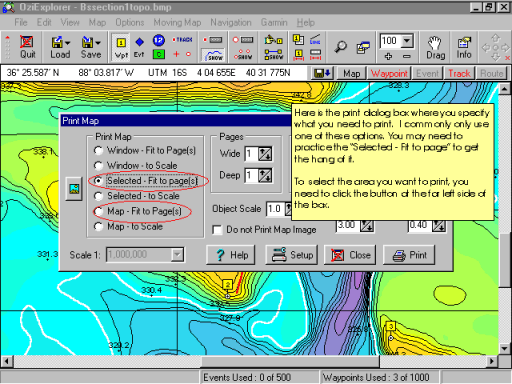
Ozi does a very nice job printing map images. You have many choices and I will mention the most important ones here.
If you want to simply print the currently loaded map on one page, just click the Map-Fit to Page(s) option. Your print setup can be changed by choosing the Setup button.
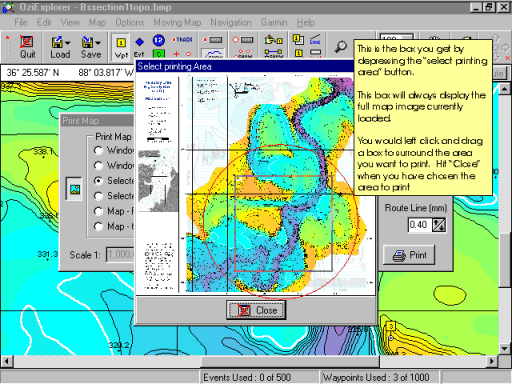
Here is an example of printing a selected area. The button on the far left side of the Print Map box will open a window displaying the currently loaded map image. When this occurs, you can left click and drag a box to "select" the portion of the map you want to print.
You can see the area I have selected on the example to the left. It is represented by the square. Once you have selected the area you want to print, choose Close.
Now it should print as selected. Be sure to confirm that the paper orientation (Portrait or Landscape) is set to your needs in the Printer "Setup".